3D Scanning Workflow
(takes less than 60 seconds)
(takes less than 60 seconds)
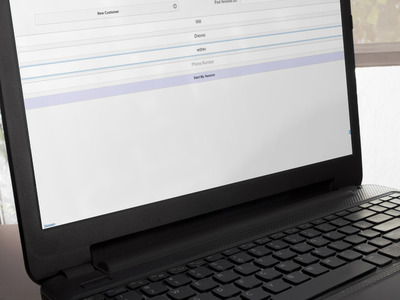
1. Enter customer details into Twinstant Scanner App
Average time: 20 seconds
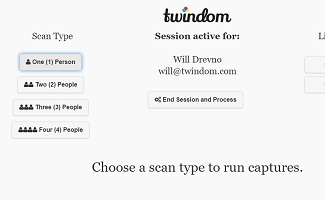
2. Select the number of people that are going to be in the 3D printed figurine and let auto calibration run
Average time: 5 seconds

3. Show the customer how to pose
Average time: 5 seconds

4. Click capture and run scan. The capture itself only takes 1/4 of a second.
Average time: 5 seconds

5. Review the photos with the customer and submit to the Twindom Cloud Platform for processing
Average time: 15 seconds
Option 1
Checkout immediately

Customer reviews the photoset right after their scan, then selects their desired model size based on sample 3D printed figurines. You collect payment details and shipment information.
Option 2
Wait 5-10 minutes for 3D Preview
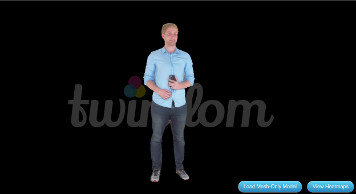
Customer waits 5-10 minutes to see a 3D Preview of their 3D figurine. Once satisfied, you collect their payment details and shipping information.
NOTE: You can continue to scan even while other customers’ scans process in the cloud.
Option 3
Mobile checkout
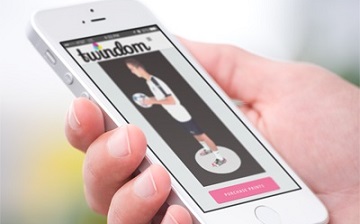
Customer gets an email notification once their 3D Preview GIF is done processing and click through to purchase their 3D printed figurine via your whitelabeled online store (included with your Twindom Cloud Platform subscription).